My Profile Management
User | Manager | Partner
Access My Profile
To access the My Profile menu, click on your profile in the top-right corner of Taikun CloudWorks. Here you can:
Profile Options
-
Profile Information View information about your profile such as your user name, organization, email, and role.
-
Change Settings Change your profile password and email address.
-
Enable or Disable Features Enable or disable email notifications, enable Two-Factor Authentication and change Color Theme.
Profile Views
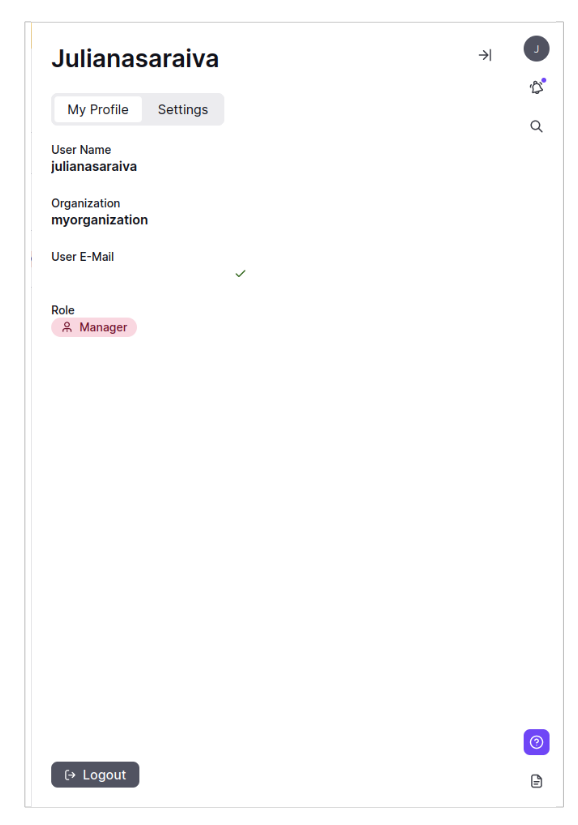
My Profile view
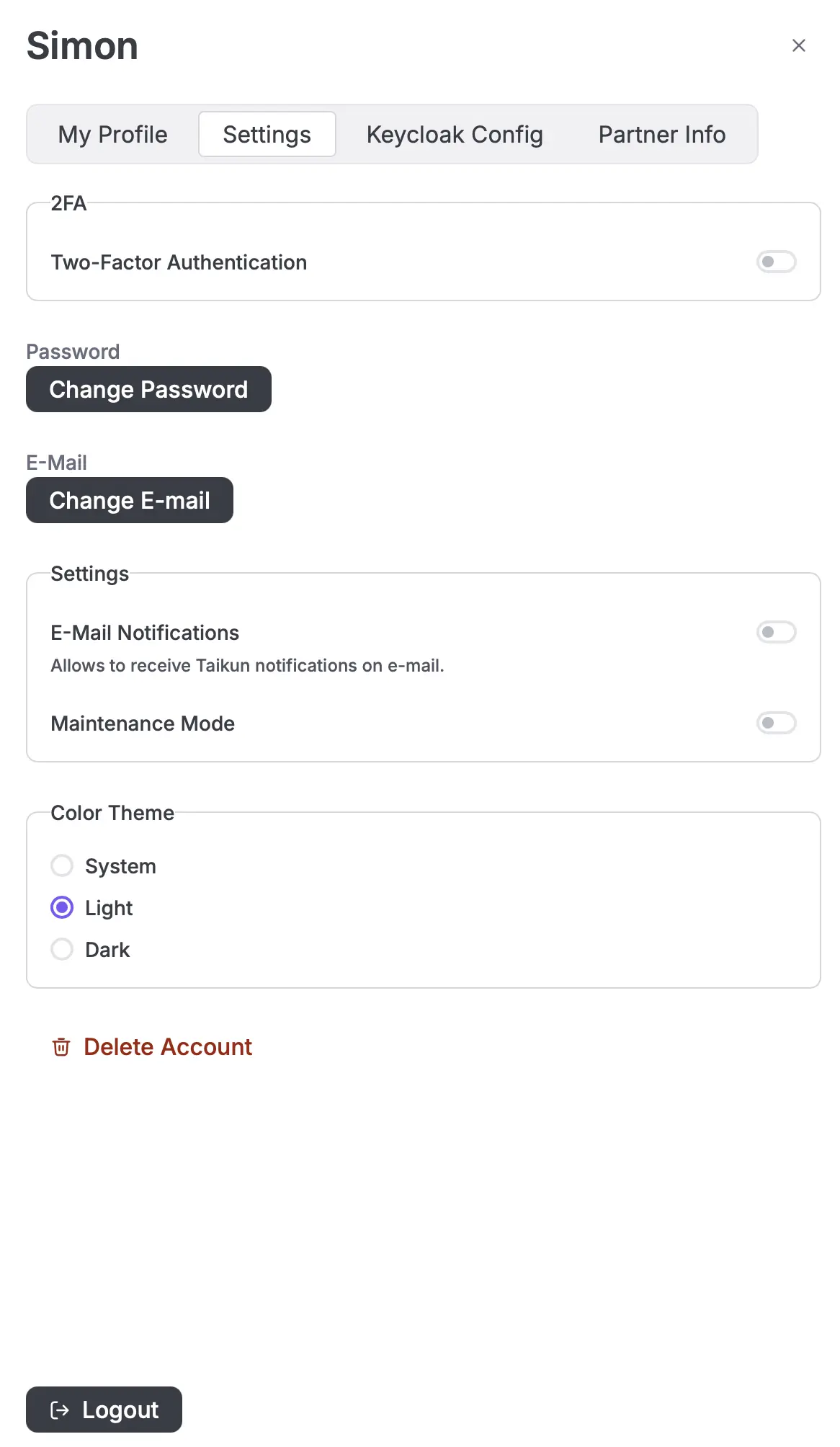
Settings view
Info
You can now switch between Dark, Light, or System theme preferences.
Partner View
Partners can view information about their Partner Organization. Additionally, they can apply custom logos and backgrounds.
Partner Options
-
Profile Information To view your profile information, including your user name, organization, email, and role, click your user name in the top-right corner.
-
Change Settings To change your profile password and email address, go to the “Security” section in your account settings. Enter your current password and your new password or email address to make updates.
-
Enable or Disable Features To enable or disable email notifications, visit the “Notifications” section in your account settings. Use the toggle switches to adjust the settings.
-
Partner Access If you have Partner access, you can view your partner organization information in the “Partner Organization” section of your account settings. Here, you can customize your organization’s logo and background.
Two-Factor Authentication (2FA) in Taikun CloudWorks
What is 2FA?
Two-Factor Authentication (2FA) adds an extra layer of security to your account. When enabled, you’ll need to enter a time sensitive 6-digit code (TOTP) from an authenticator app (like Google Authenticator or Authy) along with your password during login.
Enabling or Disabling 2FA
How to Enable 2FA:
- Go to Your Profile > Security Settings.
- Click Enable 2FA.
- Scan the QR code using an authenticator app supporting TOTP.
- Enter the 6-digit code shown in your app to confirm setup.
- The system will generate five backup codes – save them somewhere safe!
How to Disable 2FA:
- Enter a valid 6-digit code or one of your backup codes.
Note
If your organization enforces 2FA, you cannot disable it.
Login with 2FA
If 2FA is enabled:
- Enter your username and password.
- Enter your 6-digit code from the authenticator app.
If you’ve lost access to your app:
- Use a backup code instead.
- If 2FA is not mandatory, using a backup code will disable 2FA.
- If 2FA is mandatory, you can set it up again immediately.
Failed Login Attempts:
- After two wrong attempts, the counter resets after 1 hour.
- After three wrong 2FA codes, your account is blocked.
- If blocked, contact Taikun CloudWorks support.
Organization-Wide 2FA Enforcement
For Organization Owners:
You can require all users to have 2FA enabled.
To enforce 2FA:
- Go to Organization Settings.
- Enable "Enforce 2FA for all users".
- You must have 2FA enabled yourself.
- Only owners can change this setting.
What happens next:
- Existing users will be required to set up 2FA at their next login.
- New users will need to set it up when they log in for the first time.
- Users cannot turn 2FA off while this is active.
Mandatory 2FA Experience for Users
If 2FA is enforced and you don’t have it set up:
- After logging in, you’ll be taken to a setup screen.
- You must complete the 2FA setup to continue using Taikun.
- You cannot skip or access other app parts until it’s done.
Viewing 2FA Status (For Managers and Partners)
In the User List page:
- A new column shows whether each user has 2FA enabled (Yes/No).
- This is visible only to users with the Manager role or higher.
Resetting 2FA (For Partners)
If a user cannot access their 2FA and needs help:
- A Partner can request a 2FA reset.
- This removes the user’s current 2FA settings.
- The user will be prompted to set up 2FA again the next time they log in.