AWS S3 + Taikun CloudWorks: Kubernetes Backup
Kubernetes, used for containerized applications, requires backups of pods, nodes, the control plane, and storage for data integrity and resilience. Taikun CloudWorks can back up your Kubernetes cluster to any S3-compatible storage. This guide will show you how to connect to AWS S3. Taikun CloudWorks allows you to back up all your Kubernetes cluster resources incrementally through periodically triggered snapshots.
Generating AWS Access and Secret Keys
To back up data in Taikun CloudWorks, users need an Access Key, Secret Key, Region, and Endpoint. In AWS, access and secret keys can be generated in two ways:
- IAM User – Recommended for users requiring limited access.
- Security Credentials – Used for full-access users.
Creating Access and Secret Keys via IAM User (Limited Access)
Step 1: Log in to AWS
- Sign in to your Amazon Web Services (AWS) account.
- Navigate to IAM (Identity and Access Management) under the Security, Identity, & Compliance section.
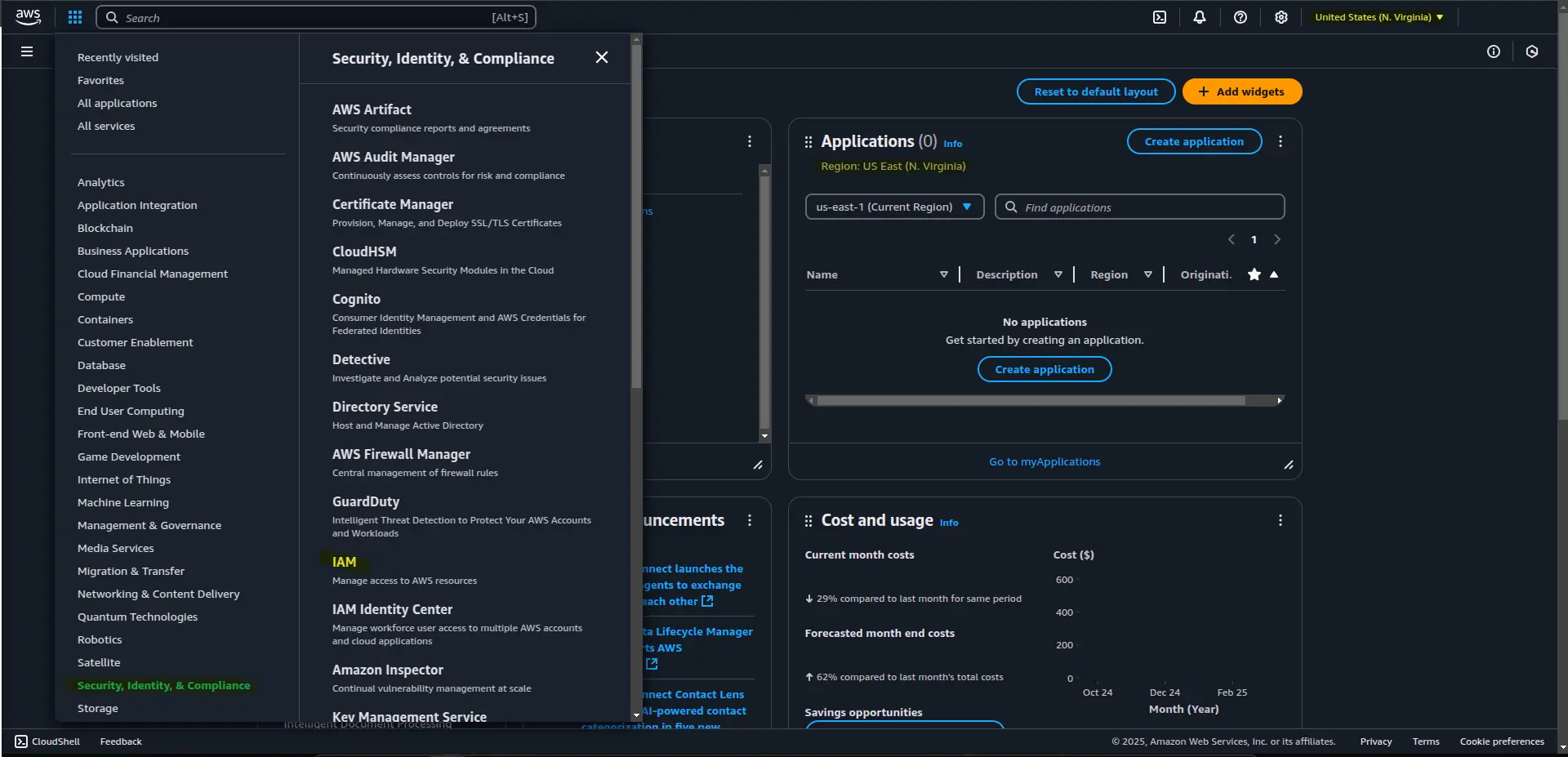
AWS IAM
Step 2: Create an IAM User
- In the Access Management section, click on Users.
- Click Create User.
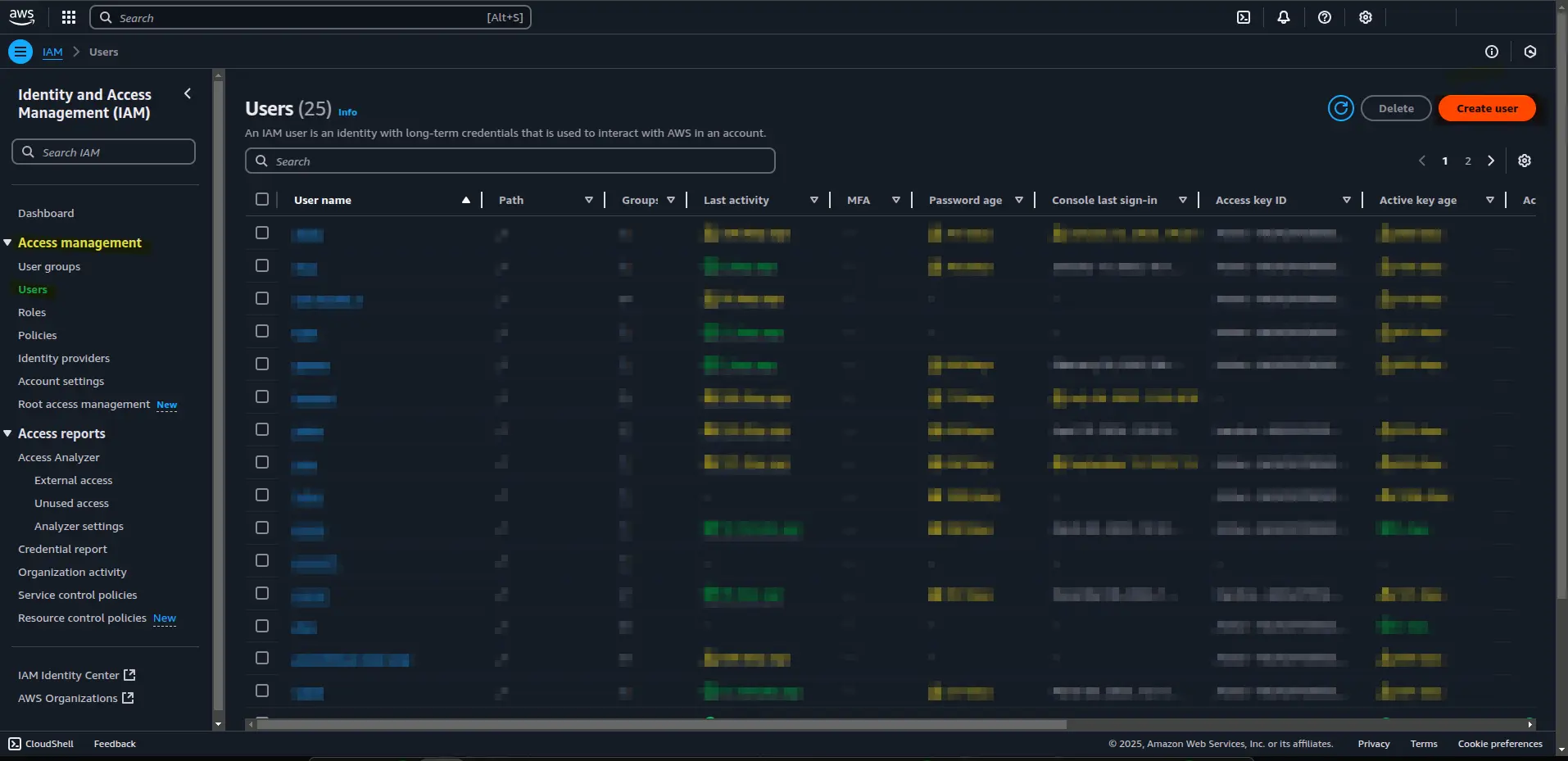
Create an IAM User
- Enter the required details on the Specify user details page.
- Click Next to proceed to Set Permissions.
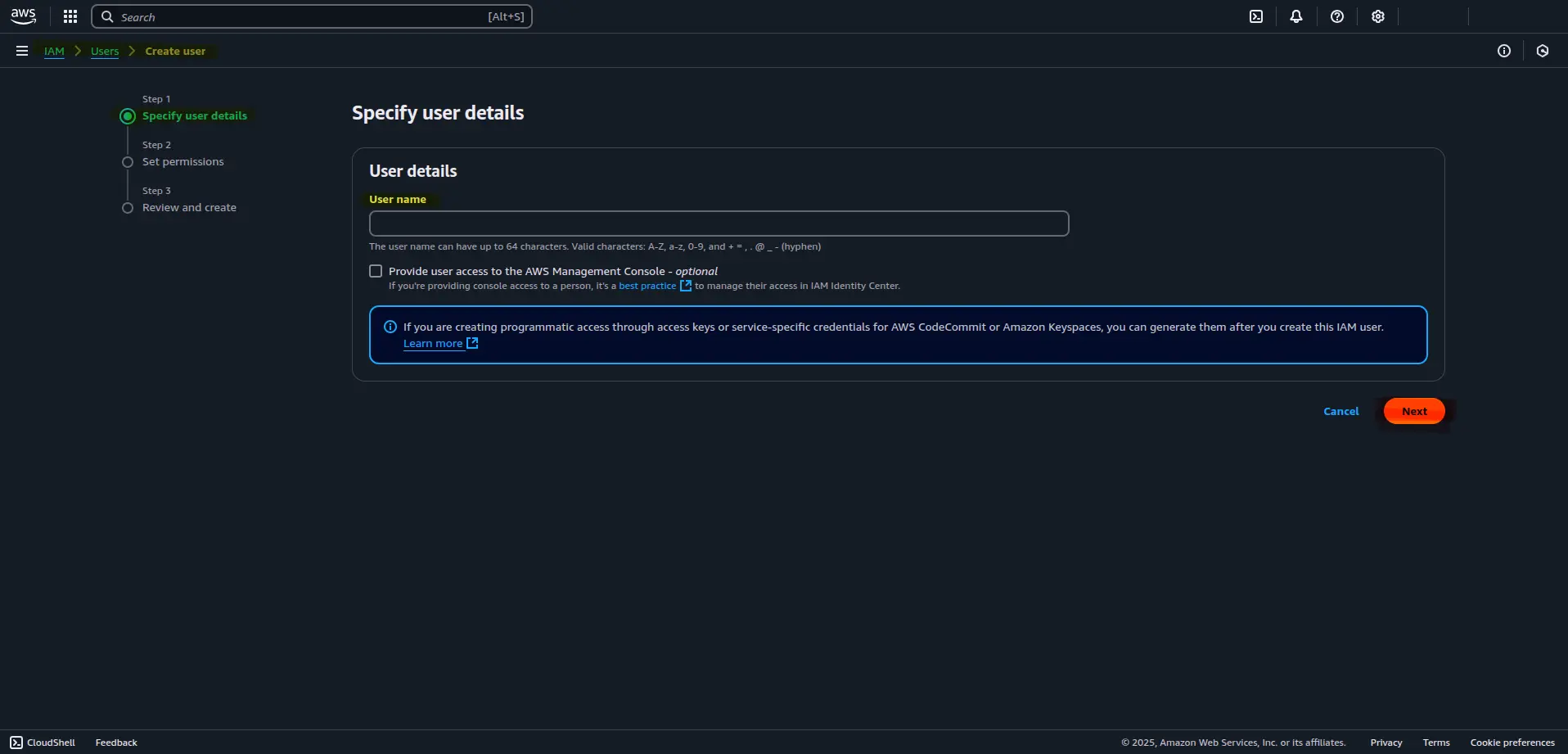
User Details
Step 3: Set User Permissions
- To grant access to Amazon S3, a user must attach the AmazonS3FullAccess policy. An admin can add the user to a group if the group has the required policies or copy permissions from an existing user. However, the recommended approach is to attach policies directly.
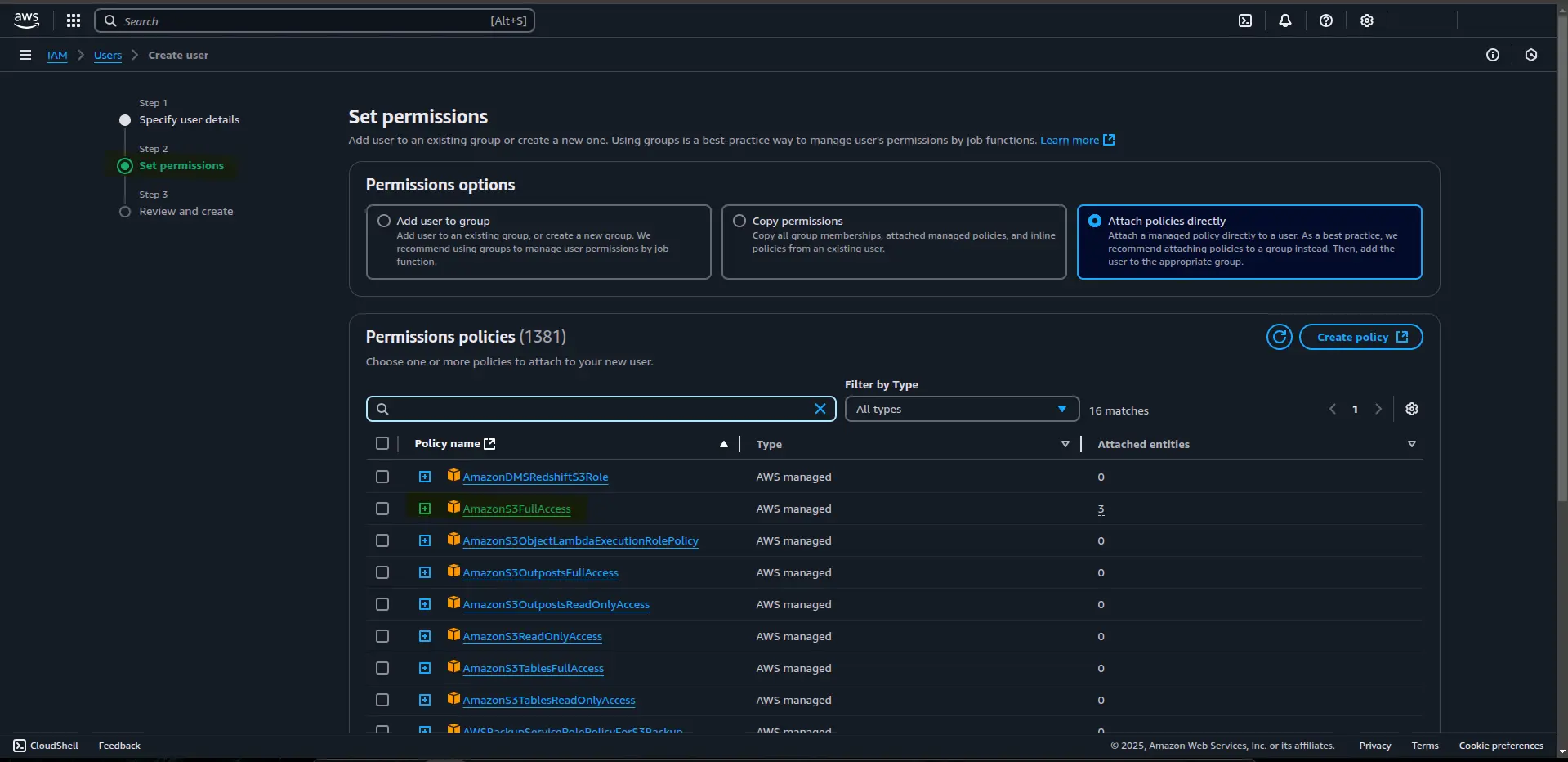
Set User Permissions
Step 4: Review and Create a User
- Review the User Details, Permissions Summary, and Tags (optional).
- Click Create User to finalize the process.
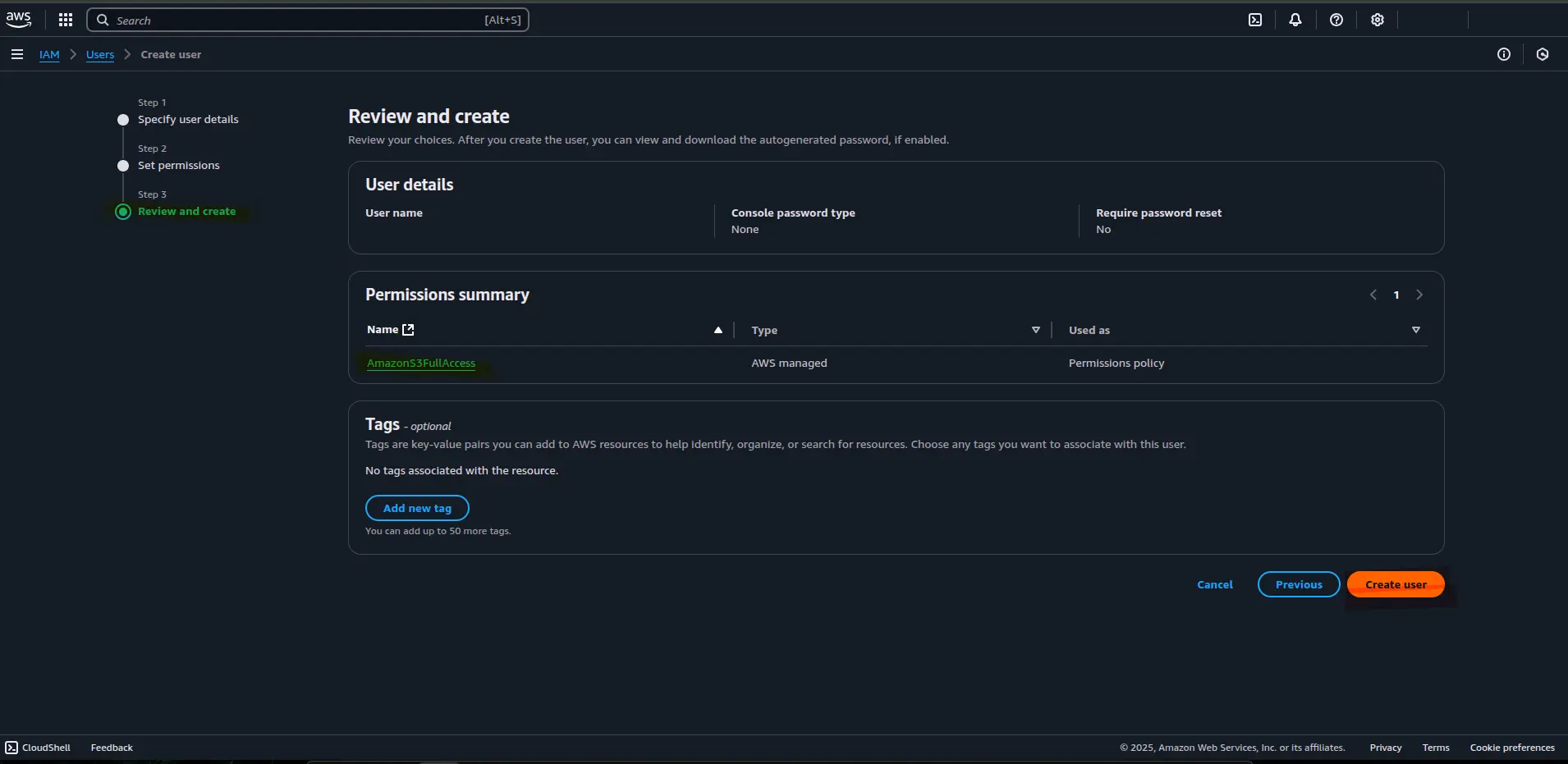
Review and Create a User
Step 5: Generate Access and Secret Keys
- Open the just created User.
- In the Summary section, click Create Access Key or navigate to Security Credentials > Access Keys.
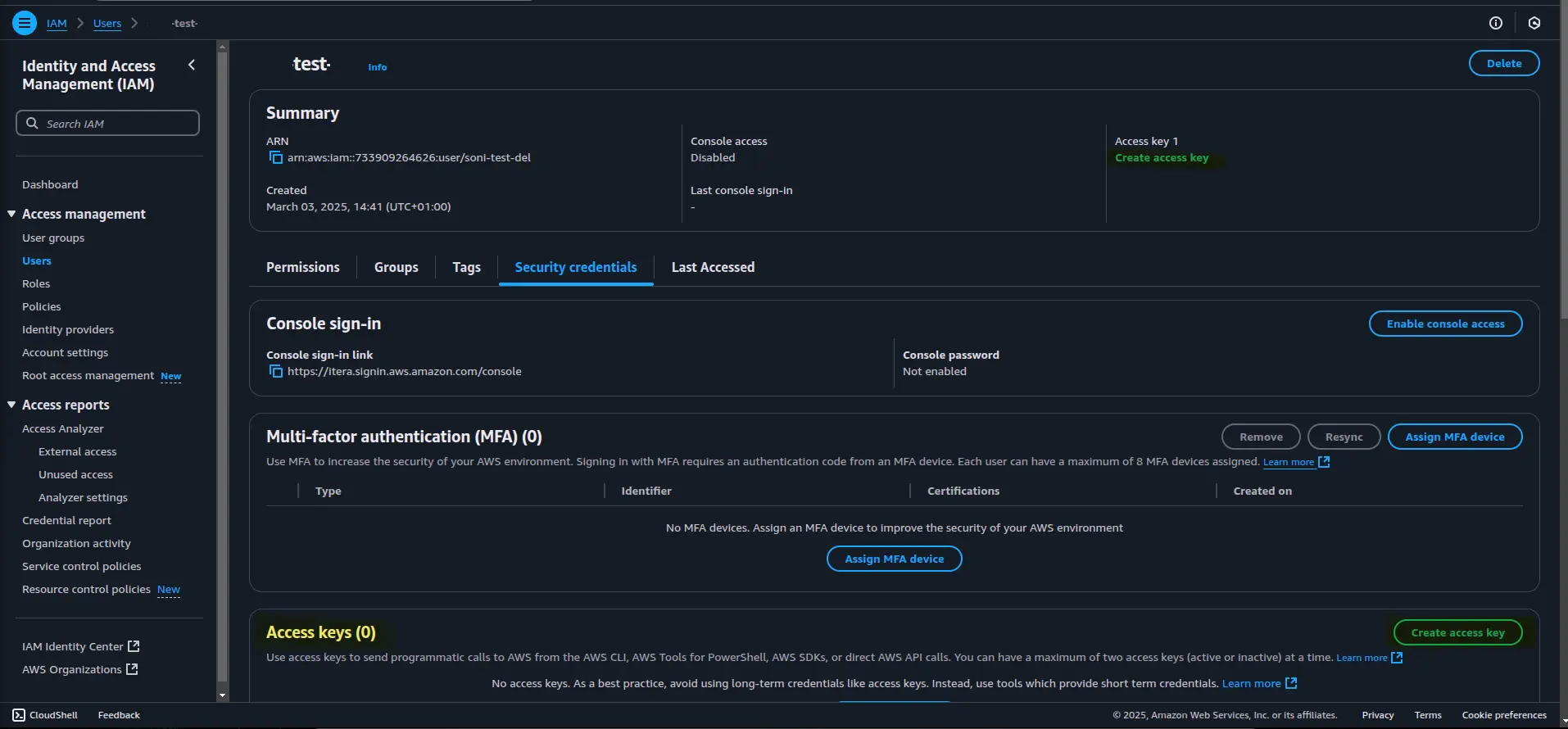
Generate Access and Secret Keys
- Creating an Access Key
- Select a Use Case:
- Command Line Interface (CLI) – For AWS CLI access.
- Local Code – This is for applications running in a local development environment.
- Application Running on AWS Compute Services – For services like EC2, ECS, or Lambda.
- Third-Party Service – This is for external applications needing AWS resource access.
- Application Running Outside AWS – For workloads in an external data center.
- Other – If none of the predefined options apply.
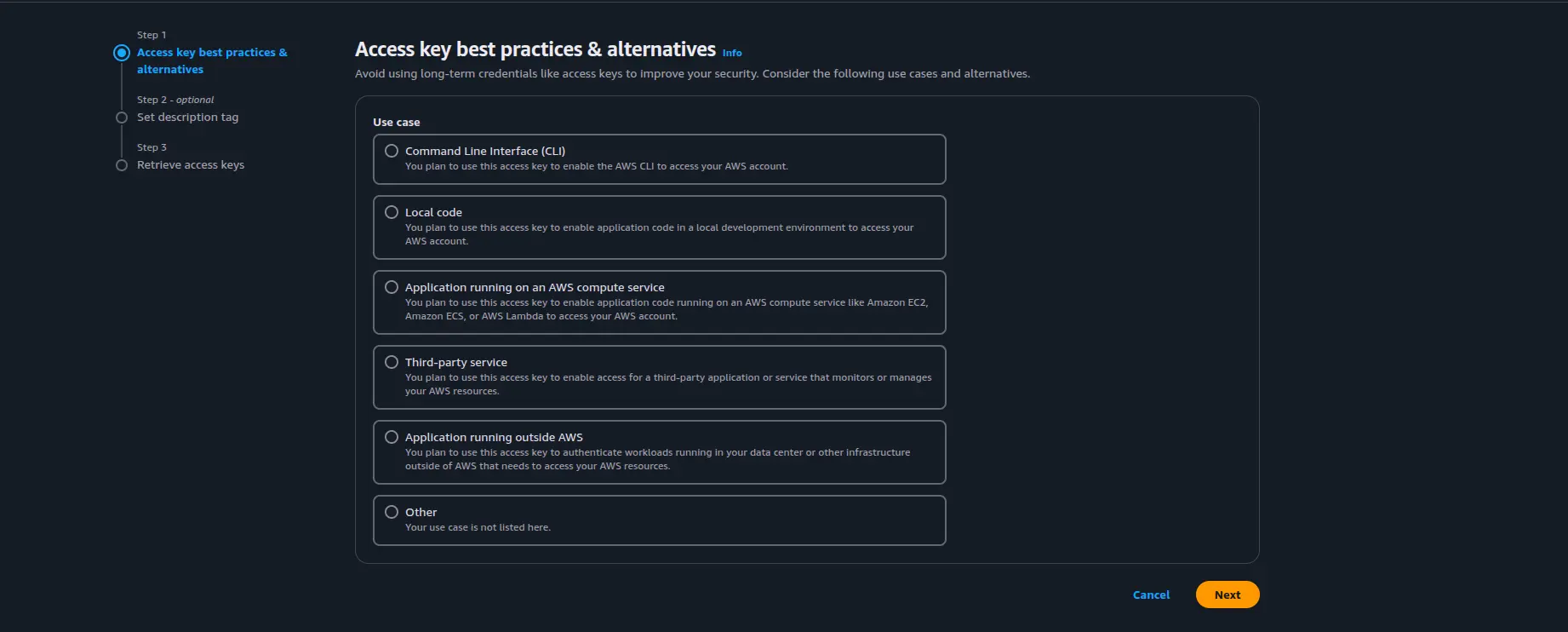
Access Key
- (Optional) Add a Description Tag to describe the access key.
- Download the .csv file containing the credentials, as it can only be viewed or copied once.
- Click Done to finalize the process.
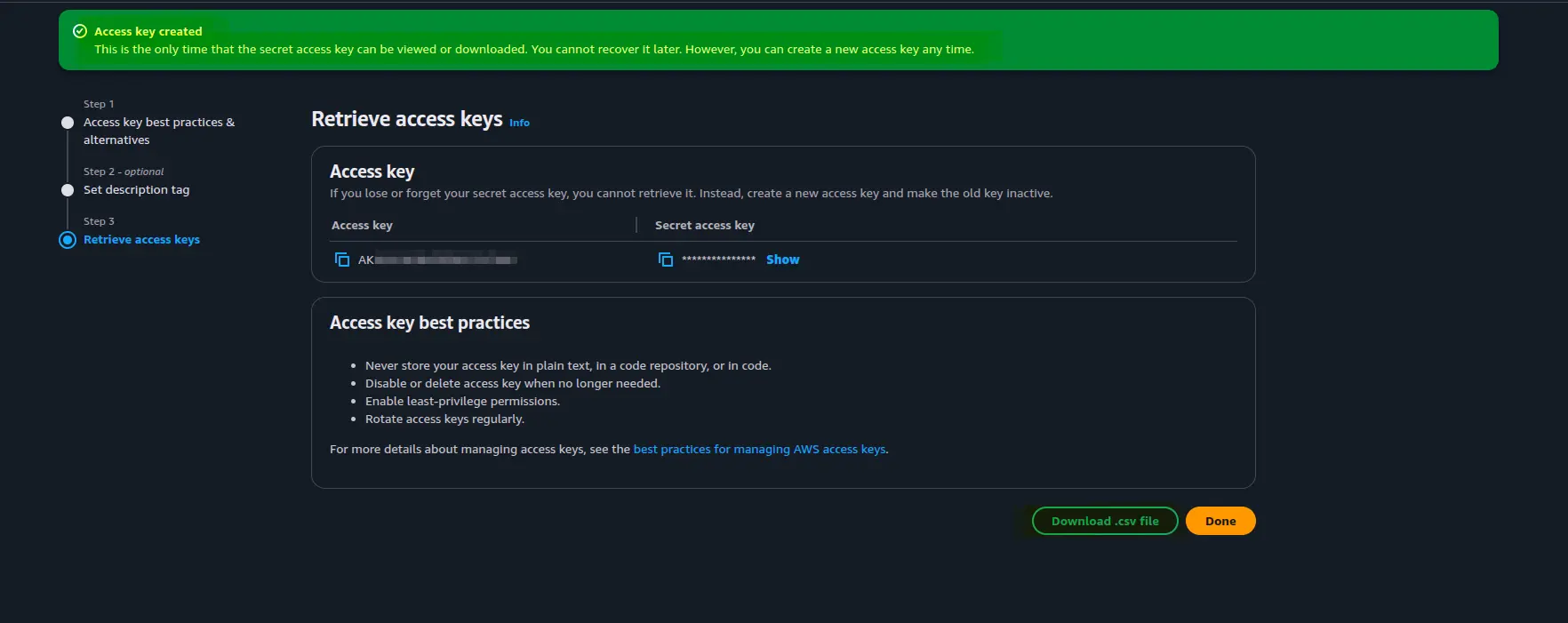
Retrieve access keys
Note
A maximum of two access keys can be created per IAM user.
Creating Access and Secret Keys via Security Credentials (Full Access)
Step 1: Log in to AWS
- Sign in to your Amazon Web Services (AWS) account.
Step 2: Open Security Credentials
- Click on your account name in the AWS Management Console (top-right corner).
- Select Security Credentials.
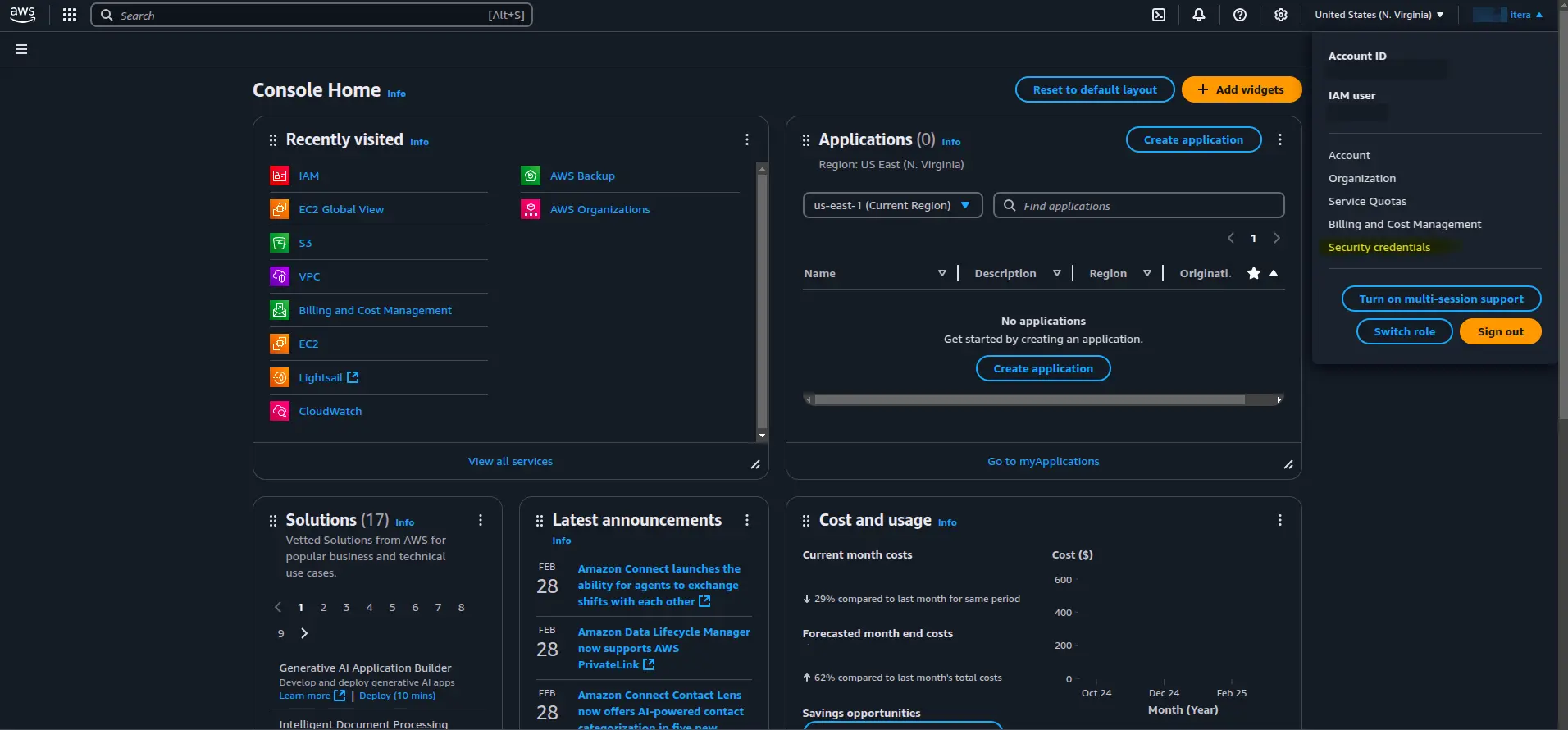
Security Credentials
Step 3: Create an Access Key
- Under the Access Keys section, click Create Access Key.
- Follow the instructions to generate the key.
- Download and securely store the .csv file containing the credentials.
Using AWS Credentials for Taikun CloudWorks Backup
Follow the Taikun CloudWorks backup guide to create and attach backup credentials to a cluster. When a user enables and schedules a backup, a bucket will be automatically created in the AWS console.
This bucket can be found under:
- All Services > Storage > S3 > General purpose buckets
- The bucket name will follow the format:
- (Autogenerated-characters--name--of--the--K8s--cluster)
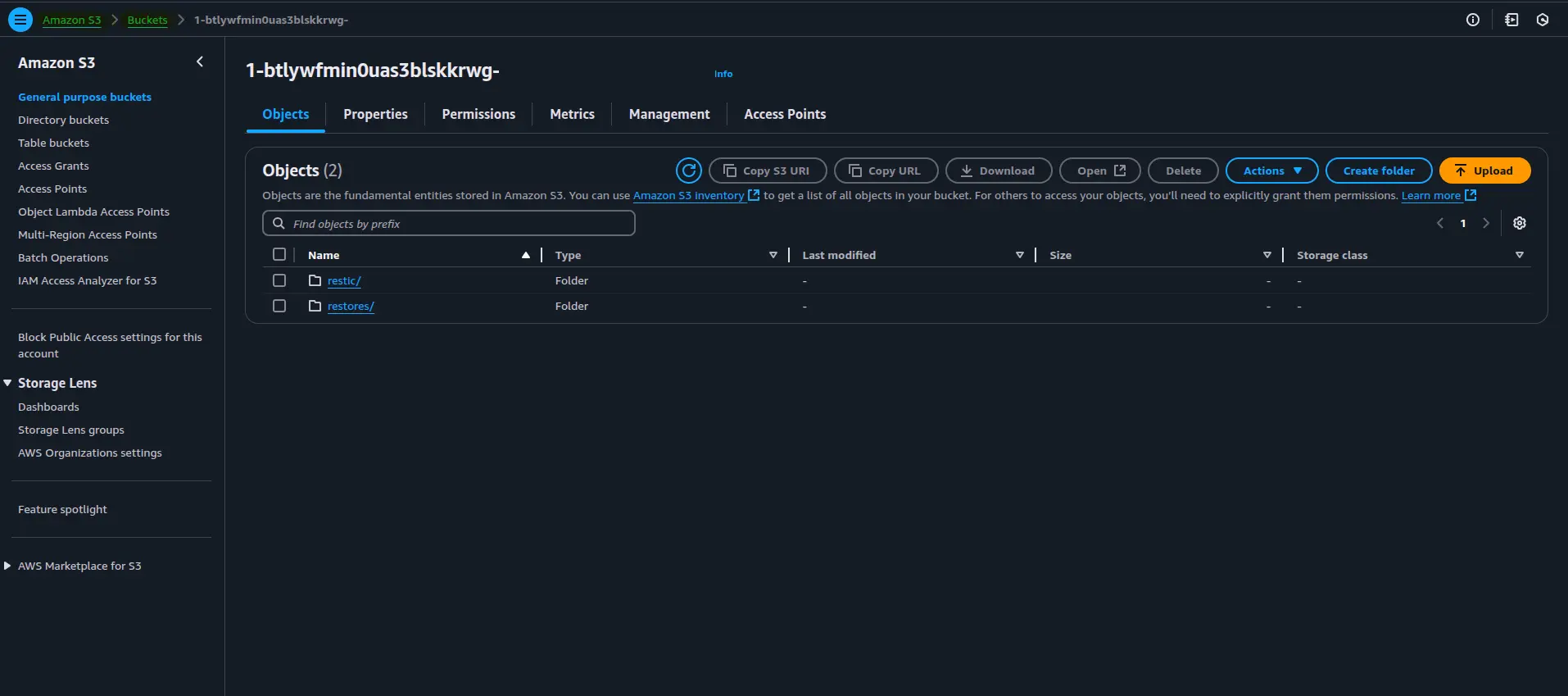
Amazon S3 Buckets