Configure Alerting Profiles
Manager | Partner
Taikun CloudWorks is designed to inform you of any issues or events in your Kubernetes clusters. If something goes wrong with one of your Projects, our tool can send notifications to any email address, webhook, or available integrations. Alerting Profiles can be added to your account’s new or existing Project.
Create Alerting Profile
To configure alerts in your Projects follow these steps:
First Step Navigate to the “Alerting Profiles” menu.
Second Step Hit the “Add Alerting Profile” button and
- Specify a Name of your configuration
- Select the periodicity of notification (HalfHour/Hourly/Daily/None)
- Choose any of the connected Slack profiles (optional)
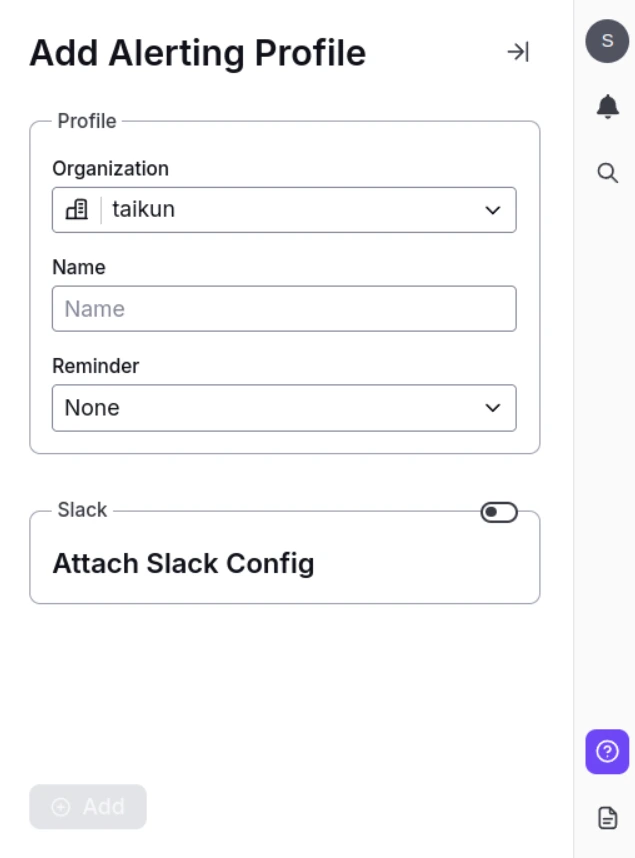
Add Alerting Profile
Info
Our list of available integrations includes OpsGenie, Pagerduty, Splunk, and Microsoft Teams.
Attach Alerting Profile to your Project
To finalize the setup, you should add the newly-created Alerting Profile to your Project. This can be done during Project creation or directly within an existing Project.
Add Profile during Project Creation
Whenever you create a new Project, you can specify an already created Alerting Profile in the setup menu:
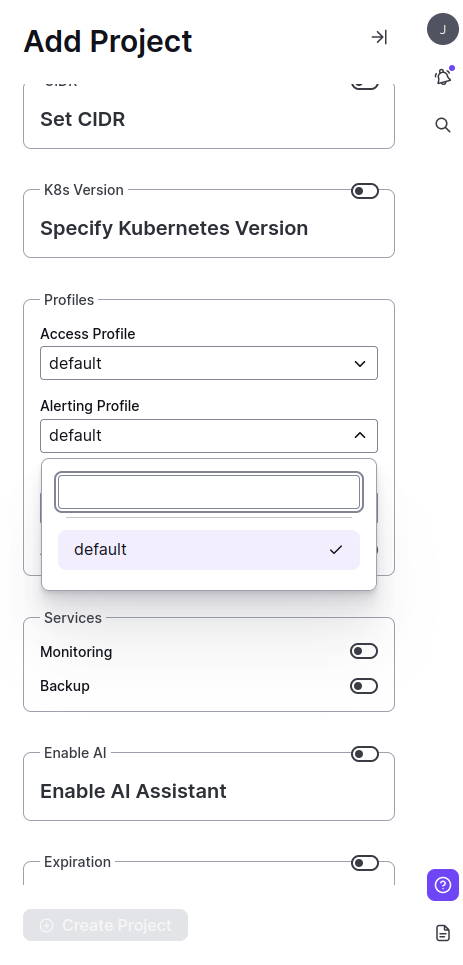
Add alerting Profile in the setup menu
Add Profile to existing Project
Alternatively, you can attach your Alerting Profile within existing Projects:
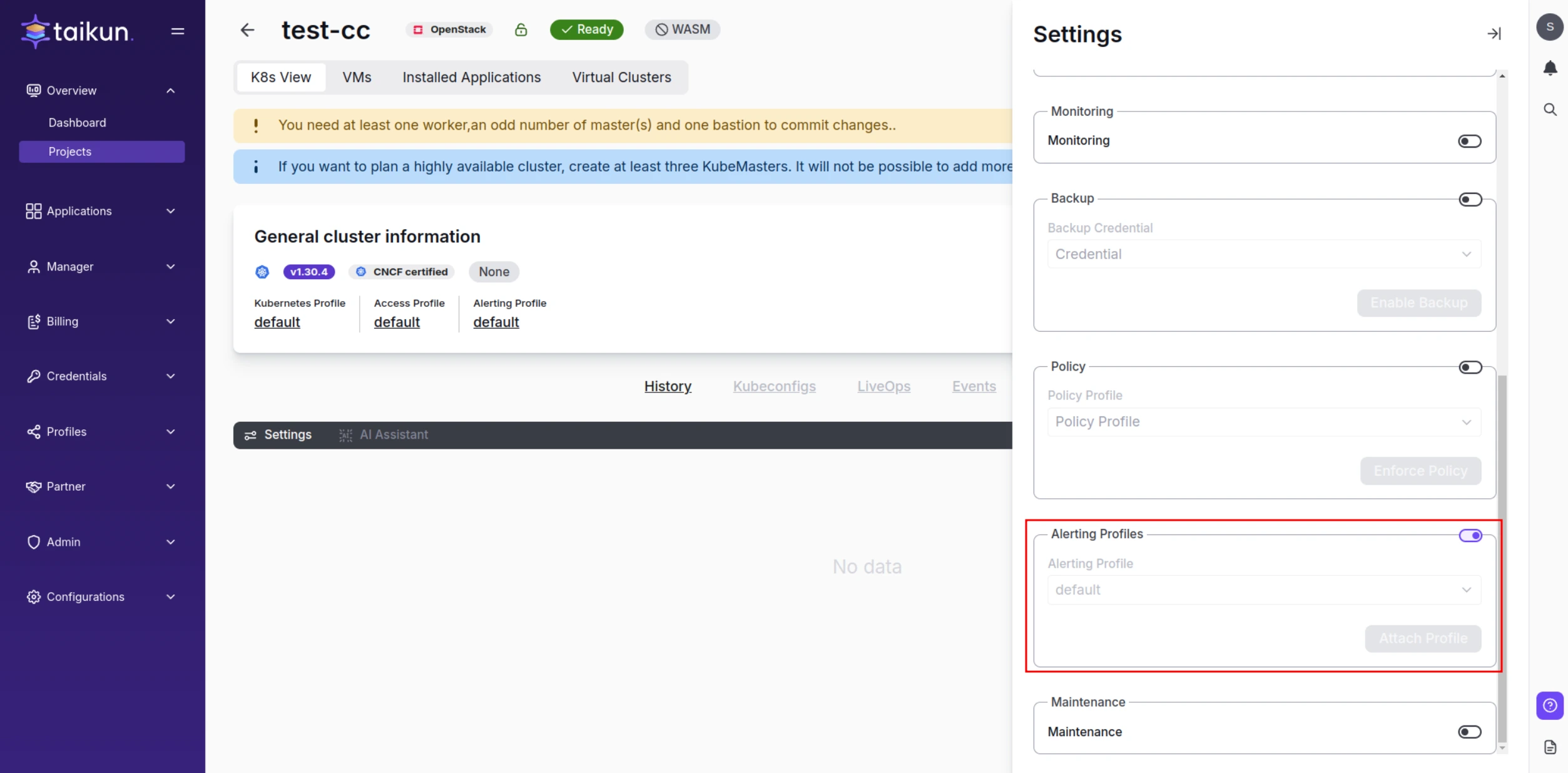
Add Alerting Profile in Settings
Prometheus: With that, Taikun will send all notifications from Prometheus to the tool of your choice. You can click the link to learn more about Prometheus.