Alerting Profile
Manager | Partner
Alerting Profiles allow you to receive notifications about the state of your Project using your preferred tool.
Adding an Alerting Profile
To create a new Alerting Profile, click the "Add Alerting Profile" button.
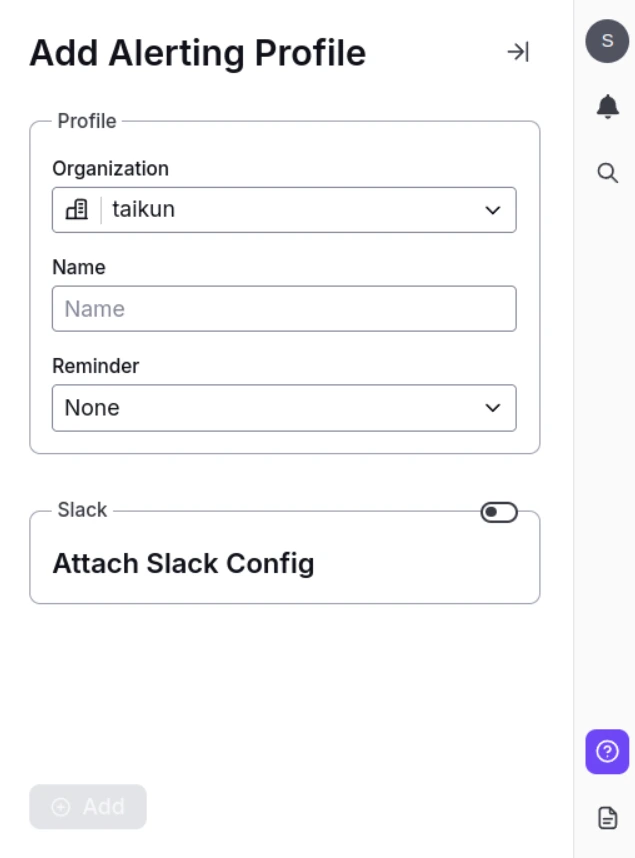
Add Alerting Profile
Fill in the following fields
Organization
Choose from the available Organizations in the drop-down list.
Name
Enter a name for your Alerting Profile.
Slack Configuration
If you have a pre-configured Slack integration, you can apply it to this profile.
Reminder
Set a reminder interval: None, Half Hour, Hourly, or Daily.
Additional Notification Methods
- E-mails – Receive notifications via email.
- Webhooks – Use webhooks for application alerts.
- Integrations – Set notifications for supported applications (Opsgenie, PagerDuty, Splunk, Microsoft Teams).
Alerting Profile Details
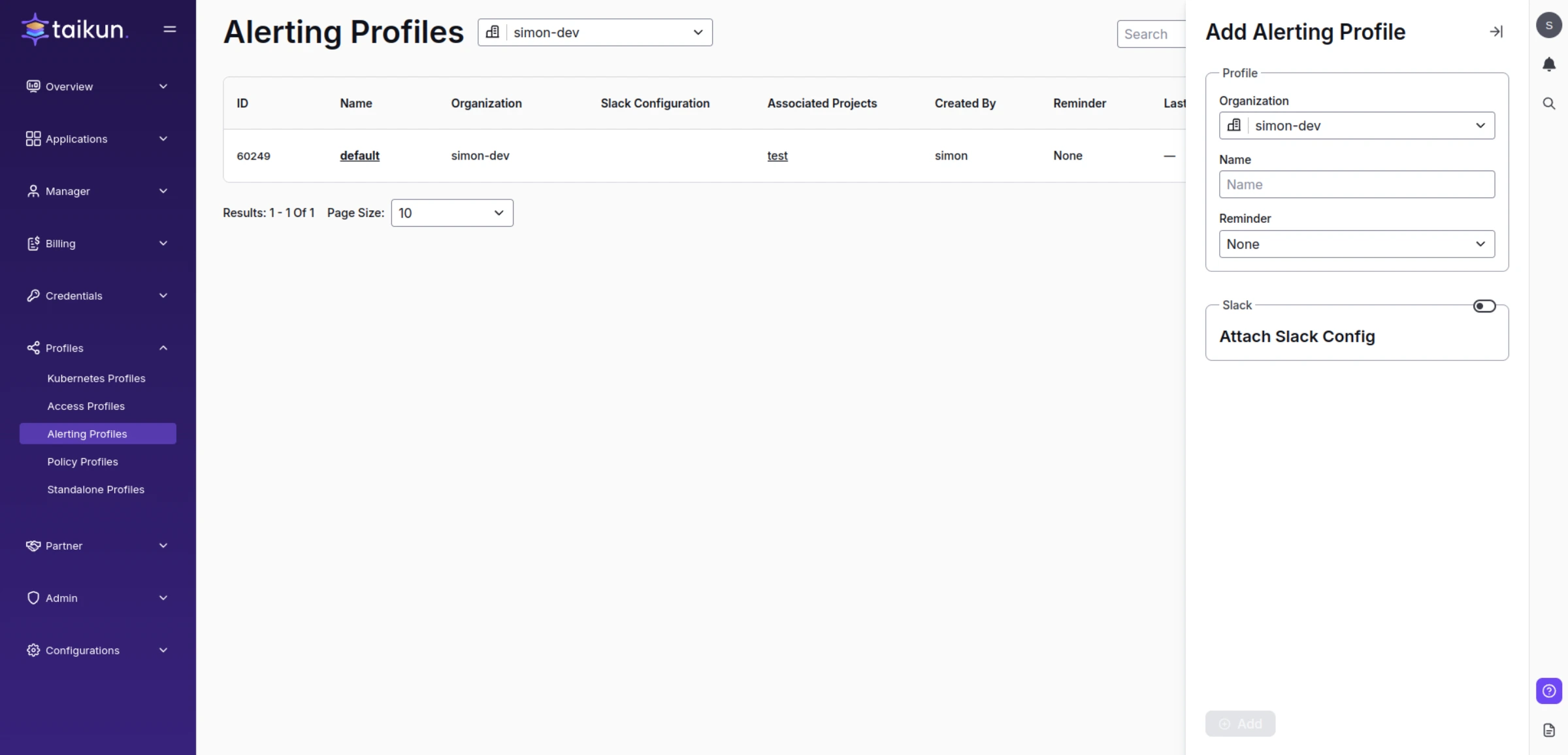
Alerting Profiles
Each Alerting Profile includes:
- ID
- Name
- Organization Name
- Slack Configuration Name
- Associated Projects
- E-mails
- Webhooks
- Created By
- Reminder Settings
You can modify the Profile by adding or updating E-mails and Webhooks. Additionally, multiple headers (Key, Value) can be added to each webhook. The table also provides details about the last modifications, including "Last Modified" and "Last Modified By."
Available Actions
Lock/Unlock
Make the Profile available during Project selection (only non-default Profiles can be locked).
Edit
Modify the Profile’s name, Slack configuration, or Reminder settings.
Delete
Remove a Profile that is not in use (only Profiles without associated Projects can be deleted).
Attaching an Alerting Profile to a Project
There are two ways to attach an Alerting Profile to a Project:
- During Project Creation – Check the "Add Alerting Profile" box while setting up the Project.
- After Project Creation – Use the Actions drop-down menu in the Project, click Attach Alerting Profile, and select the desired Profile.
Detaching an Alerting Profile
To detach an Alerting Profile from a Project, use the Actions drop-down menu, click Detach Alerting Profile, and select the Profile you want to remove.