Taikun CloudWorks User Interface
This article provides an overview of the essential elements of Taikun CloudWorks’s user interface, explaining each section for efficient navigation and usage.
Home Page
When you sign into Taikun, the home page is the first screen you will see. At the top of the interface, there is a panel with four buttons:
- A link to the documentation
- Search
- Notifications
- A button to access the "My Profile" page
These buttons provide quick and easy access to important information and features.
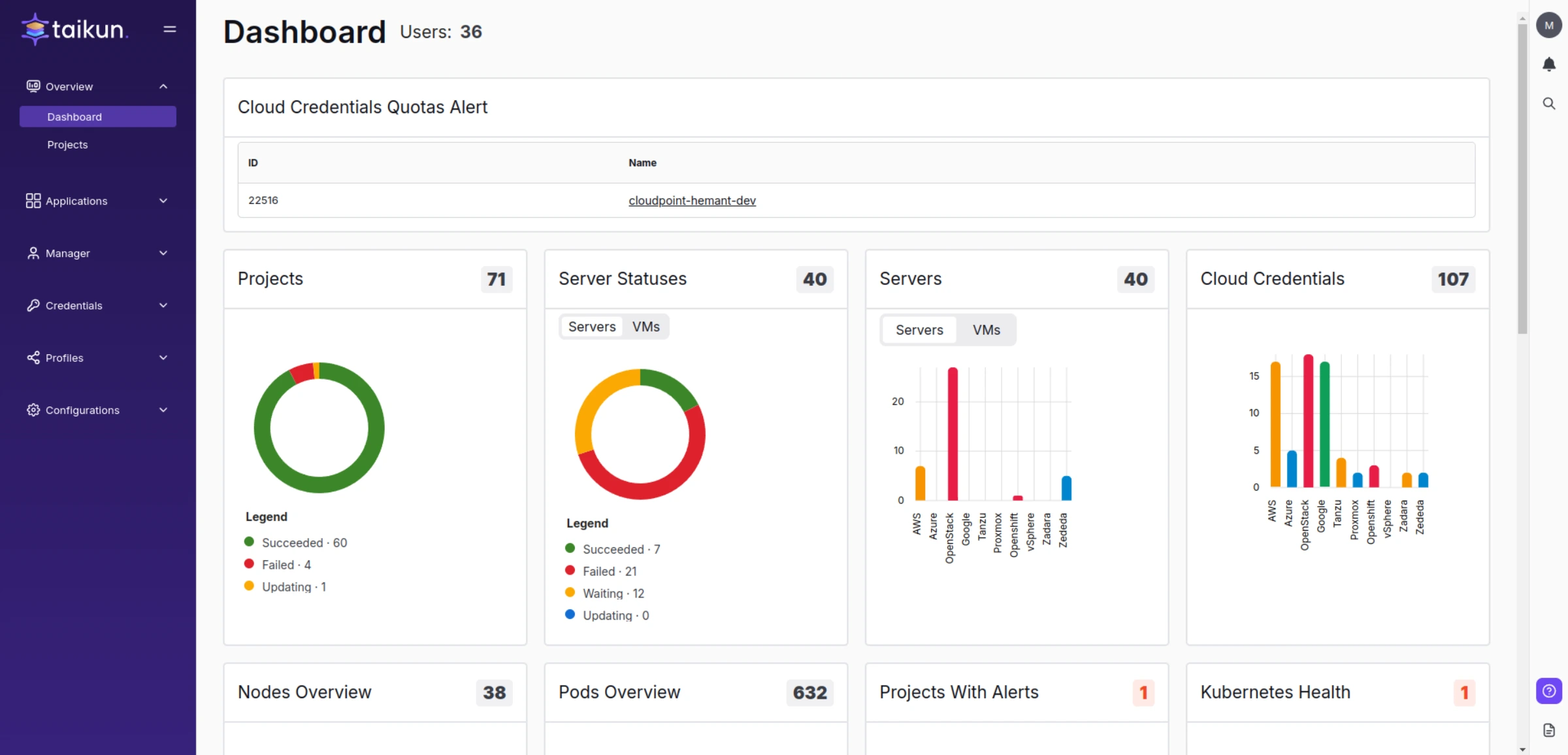
Dashboard
Tip
The "Docs" button is interactive – it redirects you to the exact documentation article that explains the page you are viewing.
Navigation Panel
The left-hand navigation panel contains all the main features of Taikun CloudWorks. Below are the sections available:
Overview
This section provides everything needed to manage and monitor projects. You can create new projects, view and edit existing ones, and track their performance.
Applications
Here, you will find a list of applications that can be installed in your clusters to automate tasks or enhance functionality.
Manager
This section focuses on account management. It allows you to invite new users, view active servers, and manage flavor and image configurations.
Billing
Find all necessary information to manage payments with Taikun and connected cloud providers. This section includes billing history, payment method updates, and more.
Credentials
This section is used to add credentials for projects, including cloud credentials, backup storage, and showback credentials.
Profiles
Edit various profiles associated with your account, such as Kubernetes, Access, or Policy profiles, at any time.
Partner
For users with the Partner role, this section includes management tools for organizations and billing rule configurations.
Configurations
This section is for advanced technical configurations, such as API setup and Slack notifications.
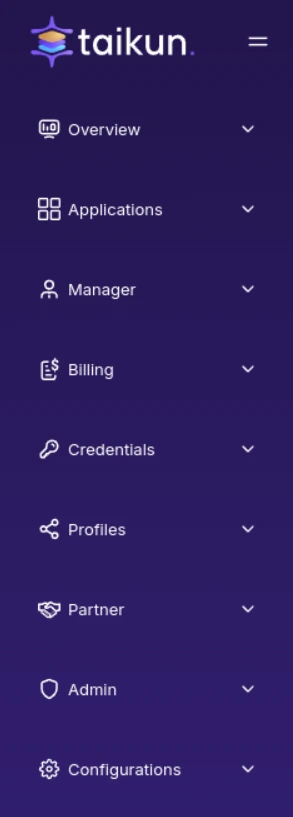
Navigation Panel
Note
The navigation panel layout may vary based on user type.